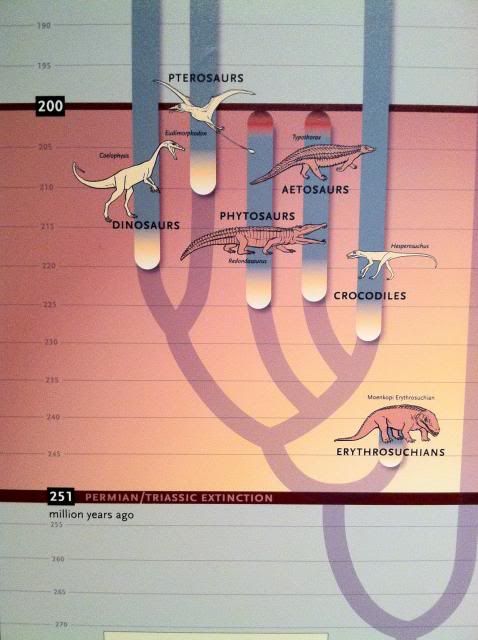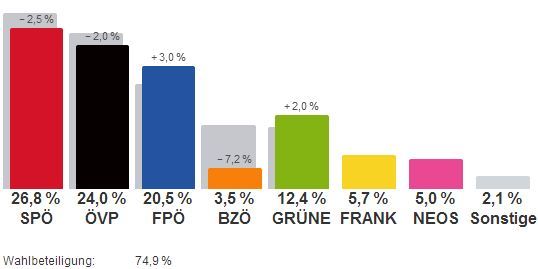I’ve not given up on my other posts, I’m just not in the mood for them at the moment. Politics is generally pissing me off because we have such a shitty government and I don’t want to write about schools at the moment, just because. 😉
OK, now on to what’s currently happening. I’m in the middle of writing a paper for a journal, I’m writing a mock-paper for a seminar and I’m writing my Bachelor’s Thesis. Naturally, my mind is preoccupied with academic writing.
I’ve found a few wonderful papers on how to read a paper (Inception, isn’t it?) and I will try to put a list together soon. (So anywhere between 6 and 12 years.) For the moment however, I want to focus on a few tools I use to organize my papers, find sources, put everything together and just generally make my academic life easier.
First up, my computer. I own a crappy, 4-year old laptop. It’s loud, it’s slow and dang, does it heat up. So for those times I want to read/write in my bed, I bought a cooling pad. You can have them for 5$ a piece, I bought mine in Sweden and it’s of slightly superior quality so I had to put down 30$.
The laptop itself has 4Gig Ram, 2.1GH and a Radeon HD 5145. That means I can use most graphics programs out there, including Adobe Photoshop and Video programs. I don’t need those, but I do occasionally put together pictures/graphics, for that I use photoshop.
Another thing you absolutely need is an external hard drive. I got my 500GB (more than enough for working purposes) for a little under 80$ and that was ages ago. You can now get 1TB for the same price. (Don’t forget the 1. If you just get TB, that’s money badly spent!) On that HDD, you want to store your papers and make backups of your computer. I’ve had a colleague in who lost his BA’s Thesis and damn, was he fucked.
Also essential: A few (2-3 minimum) USB-drives. I’ve got one with 2GB, 4GB and 8GB each, plus a few others. One of them is a second backup for my library, the others I use for current writing. Also essential: Create a dropbox or mediafire account and upload your work. My complete library of papers, books and University-related stuff currently runs at just over 2GB, plus another 1GB of video-lectures. Mediafire gives you 50GB, Dropbox 5GB, so that’ll easily fit.
Now that you’ve got the potential of storing your files, you need some stuff to organize them, find files and write them.
Most importantly: A browser.
I personally use Chrome, but have used Firefox before. Both are good, depending on what you need. I prefer Chrome because of the layout and usability, but again I wouldn’t mind using Firefox. I haven’t used Mobile, I would discourage you from using Safari and IE and I’d probably not use Opera, though I have in the past.
So assuming you’re running Chrome, I’ll run you through my extensions. Because I’m a cruel computer user and leave about 10-15 tabs open at any given time, I use Xmarks to synchronize my tabs and bookmarks. If ever I lose them or my browser crashes and Chrome’s inbuilt safe-system fails, I just click on Xmarks and re-open my tabs. Handy, but not essential.
Next up, Lazarus Form Recovery. Have you ever written a perfect post, your browser died and your post was gone? Well, Lazarus has (so far) saved me from re-writing about 10k words. That’s quite a bit.
I’ve already written about Unsourced and Rebutr before, so I’m not going to repeat myself. Problematic: I’m not using them any more, they’re just not updated quickly enough.
Now for the jewels in my collection. First up, I own a Kindle as of last week. It’s not only 40$ and it really makes your life easier, so don’t be a snob, buy one. Install sendtoKindle and it will give you an excellent little extension on your browser. You see a document you might want to read, you click on the extension and send it to your Kindle. The size is adapted so you can easily read it and the format is great. With this extension, I’ve already sent about 20 science-y articles to my Kindle, so now I can ride the metro and catch up on my reading. (My only problem: PDFs are huge! My Kindle should be able to fit 1400 books, but after about 50 PDFs it’s about halfway full.)
The second extension may be even better: Evernote Web Clipper, in addition to the Desktop-version of Evernote. With it, you can save articles (or pictures) from the web. Just search them in your browser, click the extension and save the article, save it as a PDF, take a screenshot… etc. In the desktop-version, they synchronize automatically, you can then organize them using folders or tags, depending on what you like. It saves the URL, you can read the complete article (depending on how you saved it without comments (eg. blogs) and without ads) and you can write in the article. Holy shit this thing is awesome! You can also export them as PDFs (for use on your Kindle) and you can sync it with your smartphone.
Obviously you can also use it the way it was intended to: As a digital scrap book.
Additionally, you can network with people. I’m currently exchanging information with my Professors at University. Any article they deem worthy of my interest, they send me with one click. And vice versa. Networking bitches, it’s fun!
Furthermore, I run a few programs on my computer that are not attached to my browser. I’ve got the usual anti-spyware/anti-virus software (AVG in my case), I’ve got some pc-performance programs (DLL-Files Fixer at 15$ and TuneUp Utilities 2014 for 25$) and a few programs for keeping in touch. (E-Mail organizers for my 3 different E-Mail accounts, Skype, Teamspeak, etc.)
One of the programs I use is Light Image Resizer. Sometimes I need to send in a JPG in a different format, make it smaller, make it bigger, etc. I’m sure there are better programs out there but this one does the trick for me.
I use Audacity to analyse any interviews I did and I use Pamela to record Skype calls.
And now come the great heroes of my desktop. I am now going to reward you for reading through this post.
One of my most important and most used tools: Clipmate. Anything you Ctrl+C, you can find again in Clipmate. You can also take screenshots of exactly the area you want, no fudging around with Windows screenshot and then manipulating it in paint.
My newest addition and already one of my most important ones: Mendeley. It has three main uses:
1) Organizing a library of any papers you have digitally stored. I download masses of papers as PDF files and they all get weird names when you DL them. For example, I downloaded an article from the journal “Advances in Teacher Education” and got a PDF called “01626620%2E2013%2E846148”. That’s not really helpful if you’re trying to find it on your PC. You could of course rename it to “Author (Year) Paper Name” but let’s be honest, you’re not. With the roughly 600 papers I have on my PC, it’d take me a month just to get through them.
So what do you do? You drag them into Mendeley and hey, presto! all your articles (well, most, some bugs apply) are organized by Author/Year/Paper name/etc. All relevant info is extracted and now you can easily browse them.
2) Finding papers. On the Mendeley website, you’re able to browse citations, take a look at what your colleagues are browsing and so on. Searching for the most popular article in earth science? Click! Searching for most viewed article last month? Click. Really easy.
3) Networking. There are loads of groups, thousands of people are using Mendeley, most of them researchers. Add contacts, add groups, share documents.
Finally, my two smaller programs. I use PDF Architect and PDF Creator in tandem. Both have their down- and upsides. You just need some kind of PDF manipulating program.
Also, I don’t present on PPT any more, I only use Prezi. Interestingly, not many people know about it so they’ll be totally freaked by your rotating presentations. Just make sure you don’t make it too flashy, otherwise content gets lost.
So there, those are my programs and extensions. I use a few other programs for my teacher-related work (like HotPotatoes to create worksheets), but those are my main working programs. If you’ve got any other splendid programs/extensions for making life easier, do share them. Also, I’m getting my first smartphone in the summer (yes, I still have a phone that doesn’t have a camera), so I’d also be glad if people shared apps. I know of only two: Macmillan’s phonetic transcription app and dict.cc’s downloadable dictionary. (Satisfactory for classroom work, but not for anything else.)